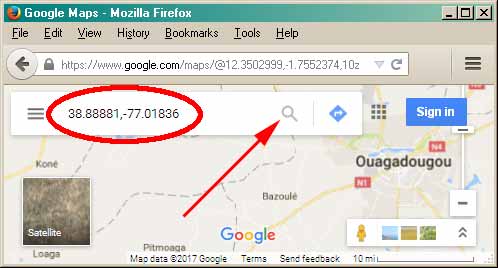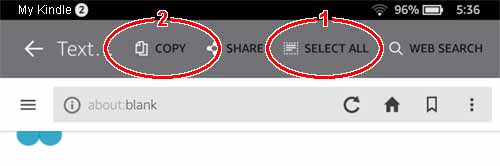Getting Map Coordinates
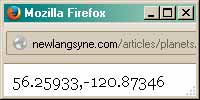 The little markers (
The little markers ( )
in the page that sent you here
are meant to help you find the place with your
favorite map site or GPS app. When you click that icon, a new window will
pop up, with some numbers in it. These are the coordinates of the Sun model
for the site you chose, in a standard format. The minus sign just means that
it's in the Western Hemisphere.
)
in the page that sent you here
are meant to help you find the place with your
favorite map site or GPS app. When you click that icon, a new window will
pop up, with some numbers in it. These are the coordinates of the Sun model
for the site you chose, in a standard format. The minus sign just means that
it's in the Western Hemisphere.
To grab these numbers for use in your map program or app, just put them on
the Clipboard and close the window. If you're using a "legacy" computer (the
kind with a keyboard), hold
the Control (Command) key, and type "A C W". This selects everything
in the window, copies it to the clipboard, and closes the window. There are
other ways to do this, but that's the simplest.
Then open your map program and paste into the search window, like
this. Click in the search window and use a Paste function
(ctrl/cmd-"V"). Then Enter, or click the search icon, and wait for the
chosen location to show up on the map. If you want directions, you
should already know how to get them. The steps vary a bit from one application
to the next.
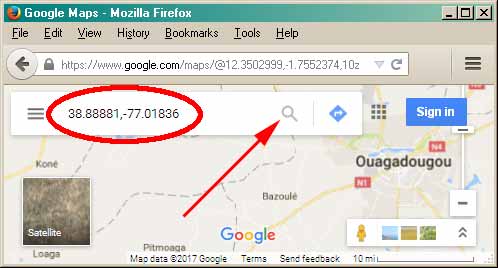
If you're using a mobile device, it's a little more complicated, but not
much. When the new window with the numbers shows up, copy its information
this way. Long-press one of the numbers and wait for the context menu to
show up. Then tap "Select All" and "Copy", or your local equivalent.
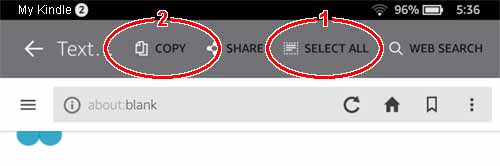
Next, browse to your map program or invoke your GPS app, and just paste in the
coordinates.
Back
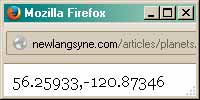 The little markers (
The little markers ( )
in the page that sent you here
are meant to help you find the place with your
favorite map site or GPS app. When you click that icon, a new window will
pop up, with some numbers in it. These are the coordinates of the Sun model
for the site you chose, in a standard format. The minus sign just means that
it's in the Western Hemisphere.
)
in the page that sent you here
are meant to help you find the place with your
favorite map site or GPS app. When you click that icon, a new window will
pop up, with some numbers in it. These are the coordinates of the Sun model
for the site you chose, in a standard format. The minus sign just means that
it's in the Western Hemisphere.